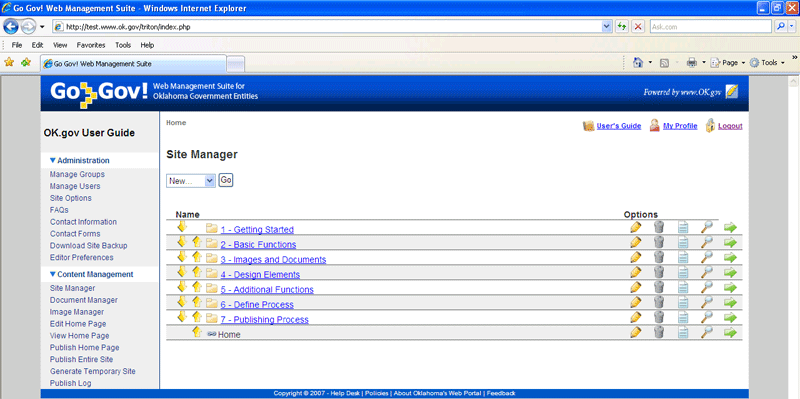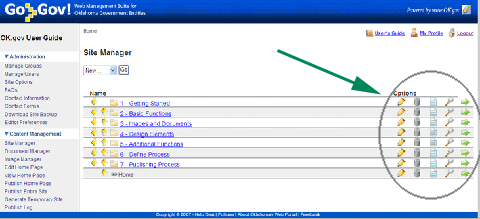|
 |
Skip Nav Skip to Search |
FAQs | Contact | Site Index |
User's Guide
|
Site Manager
Site Manager Options
As you hold your cursor over each button, a message will appear telling you what each button does.
|
|||||||||||||||||||||||||||||
| Copyright ©
State of Oklahoma OK.gov Help Desk | OK.gov Policies | About Oklahoma's Web Portal | Feedback |
||||||||||||||||||||||||||||||