Creating a New Page or Directory continued...
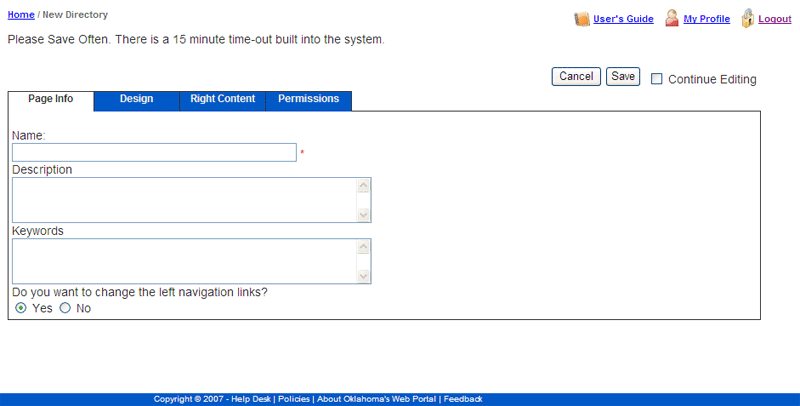 Step 3:
Step 3:
Once you have arrived to the set-up page for your new 'Directory' or 'Page', you will need to complete each of the dialog boxes in the "Page Info" tab: 1) Name, 2) Description and 3) Keywords.
1) Name: Type the name of the directory or page. Keep in mind, the public will view this information. Be sure it is informative for them, and makes sense to you.
2) Description: Type a short description of the directory or page. Example: "This section provides information about Health and Safety." This description will show up when a visitor holds their cursor over the directory (link) in the left navigation menu.
3) Keywords: Keywords help search engines (such as Google and Yahoo) readily identify and better index the Web site. Type in keywords that directly relate to the directory or page in order of relevance. Separate each word or phrase with a comma.
Step 4:
Select the 'Save' button at the top next to the 'Cancel' button.
If you select the 'Cancel' button, your browser will return to the "Site Manager" page and will not save the new page or directory you were working on.
You have now successfully created a new page or directory.



