|
STEP 1: Uninstall all versions of Java through the Control Panel
(You must have administrative rights to your computer to make this update. If you do not have administrative rights, please contact your help desk for assistance.)
For Windows XP Users:
- Go to: Start -> Settings -> Control Panel -> Add/Remove Programs
- Select JRE listed and remove them one by one
- Now go to: Manual download page and download latest version of Java.
For Windows Vista Users:
- Go to: Start -> Settings -> Control Panel -> Programs and Features
- Select JRE listed and remove them one by one
- Now go to: Manual download page and download latest version of Java.
If you are still experiencing errors, please proceed to step 2.
STEP 2: Turn Off Third Party Extensions
- Open Browser
- Go to: Tools -> Internet Options -> Advanced -> Manage add-ons -> Deselect "Enable Third Party Extensions" if it is selected.
If you are still experiencing errors, please proceed to step 3.
STEP 3: Disable add-ons in Internet Explorer
- Open Browser
- Go to: Tools -> Internet Options -> Programs -> Manage add-ons -> select add-on that you wish to disable and then click Disable (Settings)
Note: disable add-ons like SSVHelper Class, Windows Live Sign-in add-on, old Java plug-ins, etc.
- Go to: control panel and uninstall all versions of Java Runtime
- Go to: C:->Documents and Settings->User->Application Data->Sun->Java.
- Delete Java directory
- Now go to: Manual download page and download latest version of Java.
If you are still experiencing errors, please proceed to step 4.
STEP 4: Reload policy configuration in Java Console
Internet Explorer
- From the browser menu bar, click Tools
- Select Sun Java Console
- Type the letter r in the Java Console
Mozilla 1.4+
- From the browser menu bar, click Tools
- Select Web Development > Java Console
- Type the letter r in the Java Console
|
How to Improve the speed of the text editor
Clear Java Console Cache
Internet Explorer
- From the browser menu bar, click Tools
- Select Sun Java Console
- Select the "Clear" button in the Java Console
Mozilla 1.4+
- From the browser menu bar, click Tools
- Select Web Development > Java Console
- Select the "Clear" button in the Java Console
Click on the button below to verify which version of Java is currently installed on your computer.
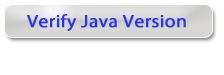
|



